Intro
This section explains how to upload local assets to your browser storage in order to make them available for use in your scripts. Feel free to download this BoomBox.glb file to use for an excercise.
How to upload a local asset
The process of importing local assets is the same accross all of the editors. You will need to find a button that looks like a folder. Check out the picture below:
Button To Manage Local Assets
Be aware that on larger screens this button will be in the vertical panel. The icon is still the same.
After clicking on the button you will be presented with a dialog that will allow you to upload your local assets. You can upload multiple files at once. After you have selected the files you want to upload, click on the upload button. The files will be uploaded to your browser storage and you will be able to use them in your scripts.
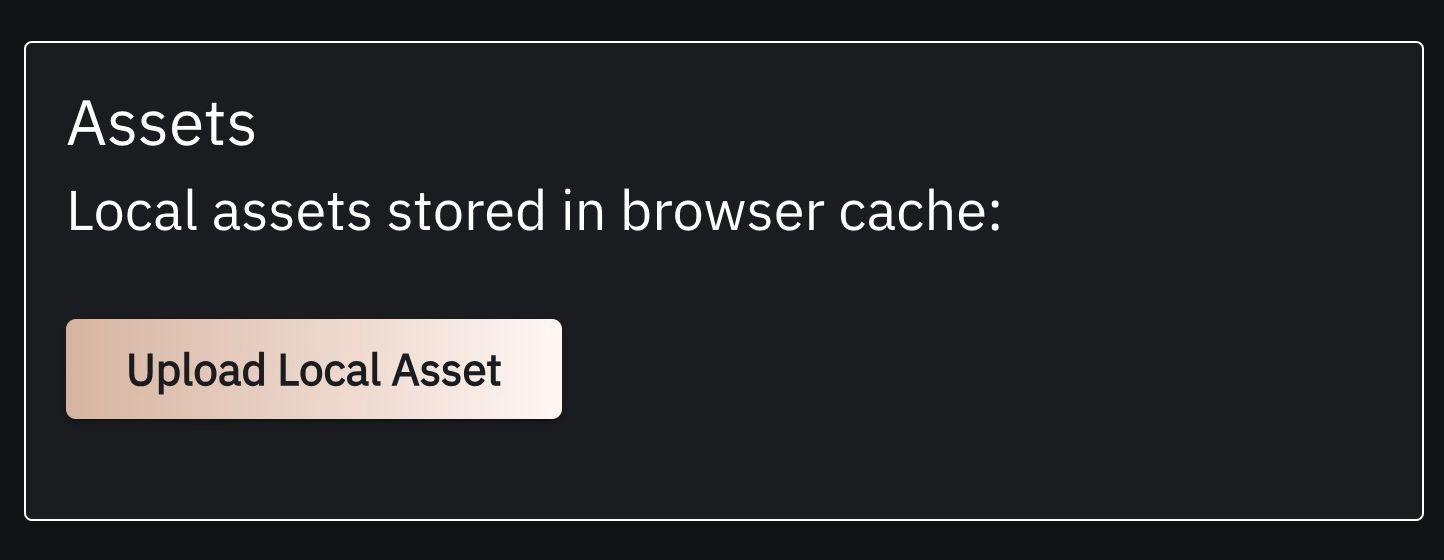
This will activate an asset creation part of the modal. Here you need to enter the name of the asset by typing "BoomBox" into the input. Then click the "Choose files" button. File navigator will pop up and you will need to navigate to your Downloads folder where the BoomBox.glb file was saved.

Form For Local Asset
Now you should be seeing BoomBox.glb in the modal, which indicates that you've chosen the file correctly. Hit "Upload" button which will return you to the list of all your Local Assets. In this list you can delete and upload more assets if you need to or download the files of your local assets from the browser to your file system.
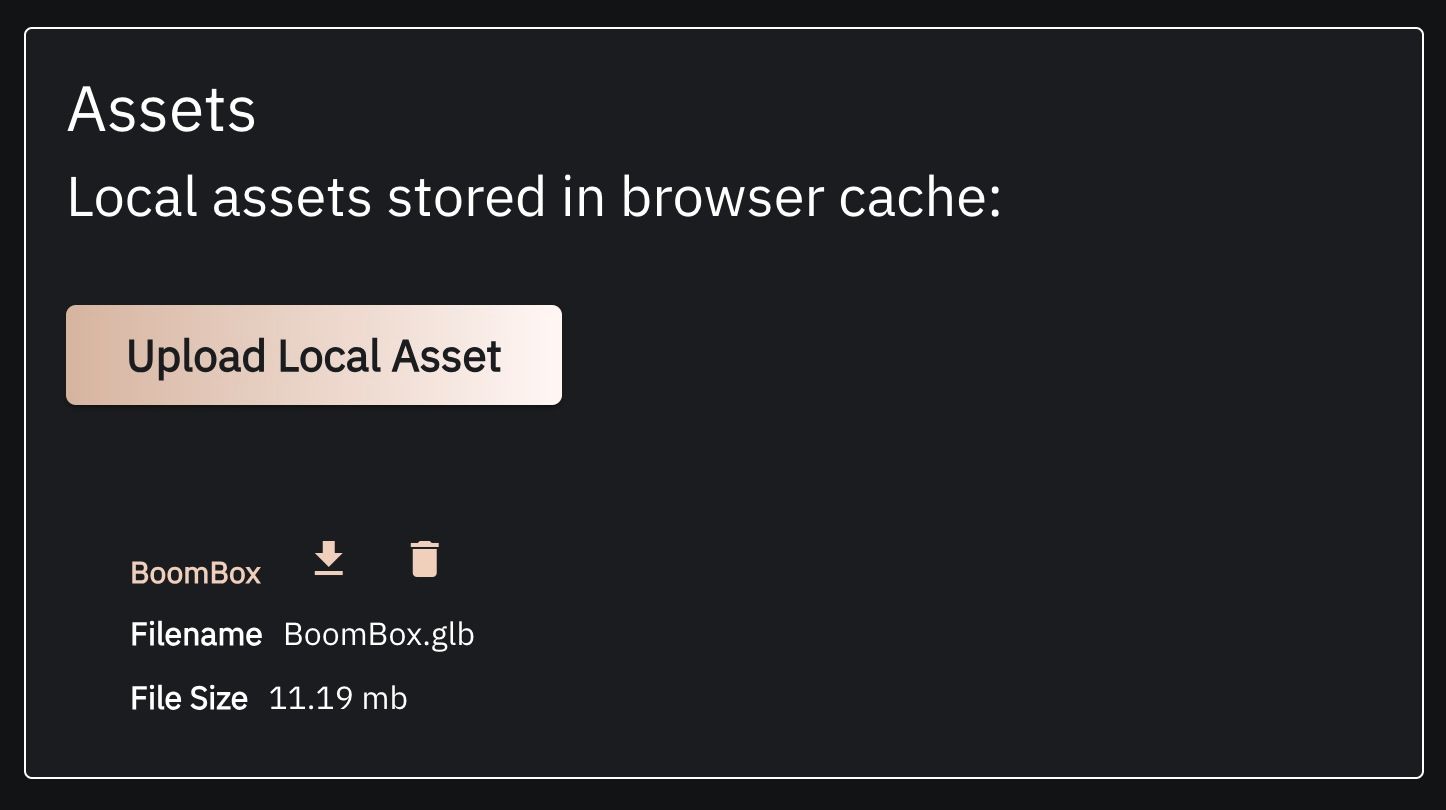
Local Asset Manager With Uploaded BoomBox Asset
If you see the BoomBox asset in the list, you can close the modal by clicking anywhere on its background canvas.
Now you have uploaded the file to your local storage. While this model is not yet visible in your 3D environment from this moment on you can use it in your scripts. Proceed to other sections of this guide to see how this file can be used in various editors.
