Why do we need scripts?
Scripts are the fundamental pieces of our cloud projects. When you create your first project you also create your first script automatically. You can delete such a script, but a project without a script is not very useful.
Cloud vs Local Scripts
It is important to realise that if you simply open one of our editors directly via Apps button on our main menu you will be able to compose a script, but such scripts are not gettting synced with our cloud database. This is convenient because you can use the editors with our free algorithms for free without signing-up to our platform. It lets our users to test out the possibilities of our editors and algorithms without any commitment. However, if you want to save your scripts and projects you will need to sign-up and create your projects on our cloud platform.
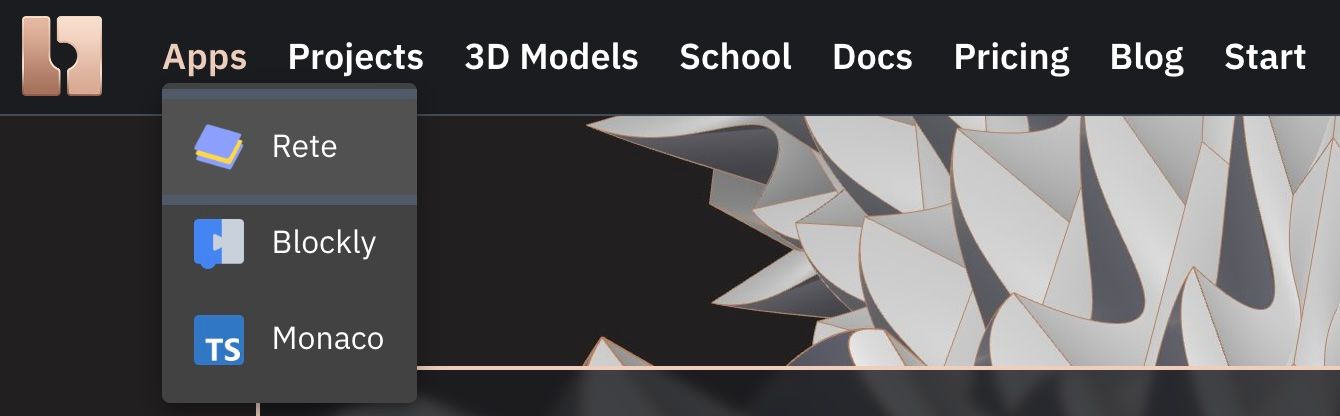
Apps available to our non signed-up users and signed up users
How to create a new Local script?
These links of the editors do not contain any id of a project or a script, if you open them you can compose your Local script:
These are meant for fast experiments that you may never need to save or if you want to save them, please use the Save To File feature. Later on you can choose to import contents of such scripts into your Cloud scripts via Import File feature.
How to create a new Cloud script?
First of all you should sign-up to our platform. You can do that by clicking the "Sign Up" button in the top right corner of our website. After you sign-up you will be able to create your first project, which will also create your first script and open up the editor to compose it.
When you are in the editor there are few ways how additional Cloud scripts can be created, but the easiest way is to open the project management panel by clicking this button in any of the editors.
Button to open project management panel
Then you should find the button "Create Script" in the top left corner of that panel as shown in the picture below:
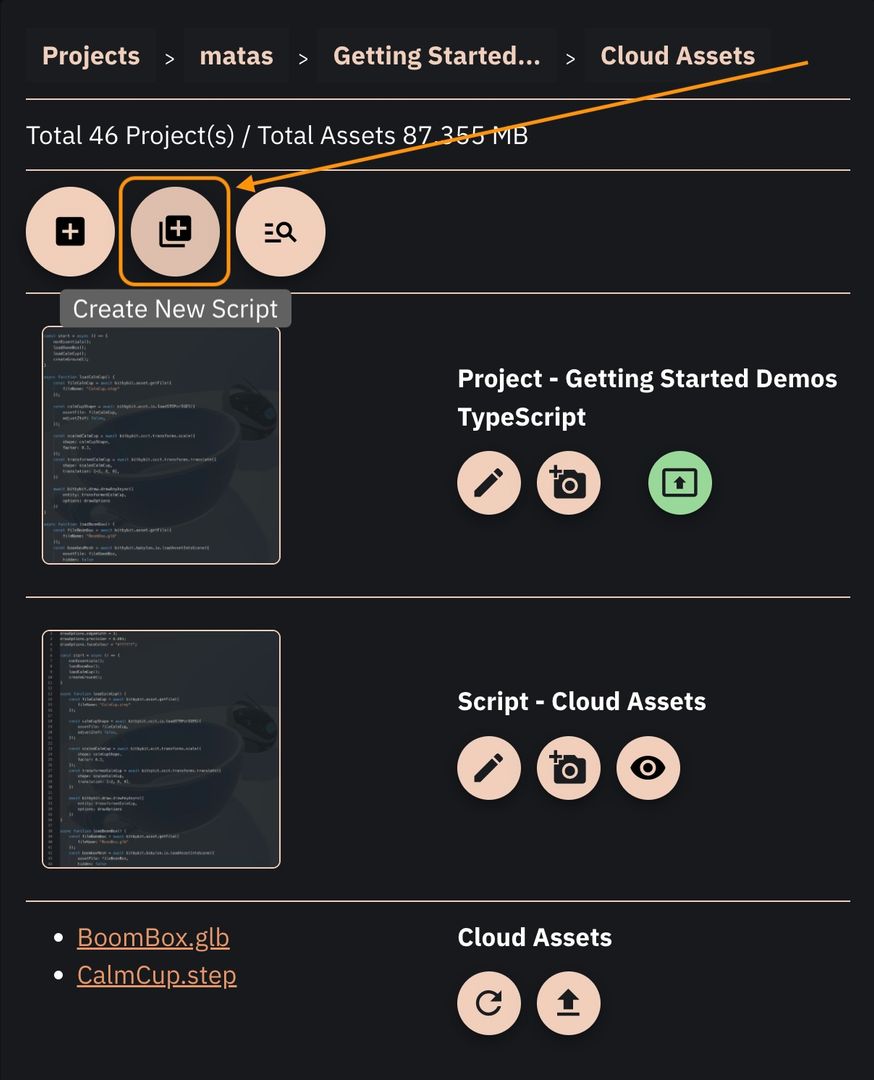
Button to create a new script
When you click this button, a modal will open asking you to give your script a title and choose between 3 types. Check out the example image below:
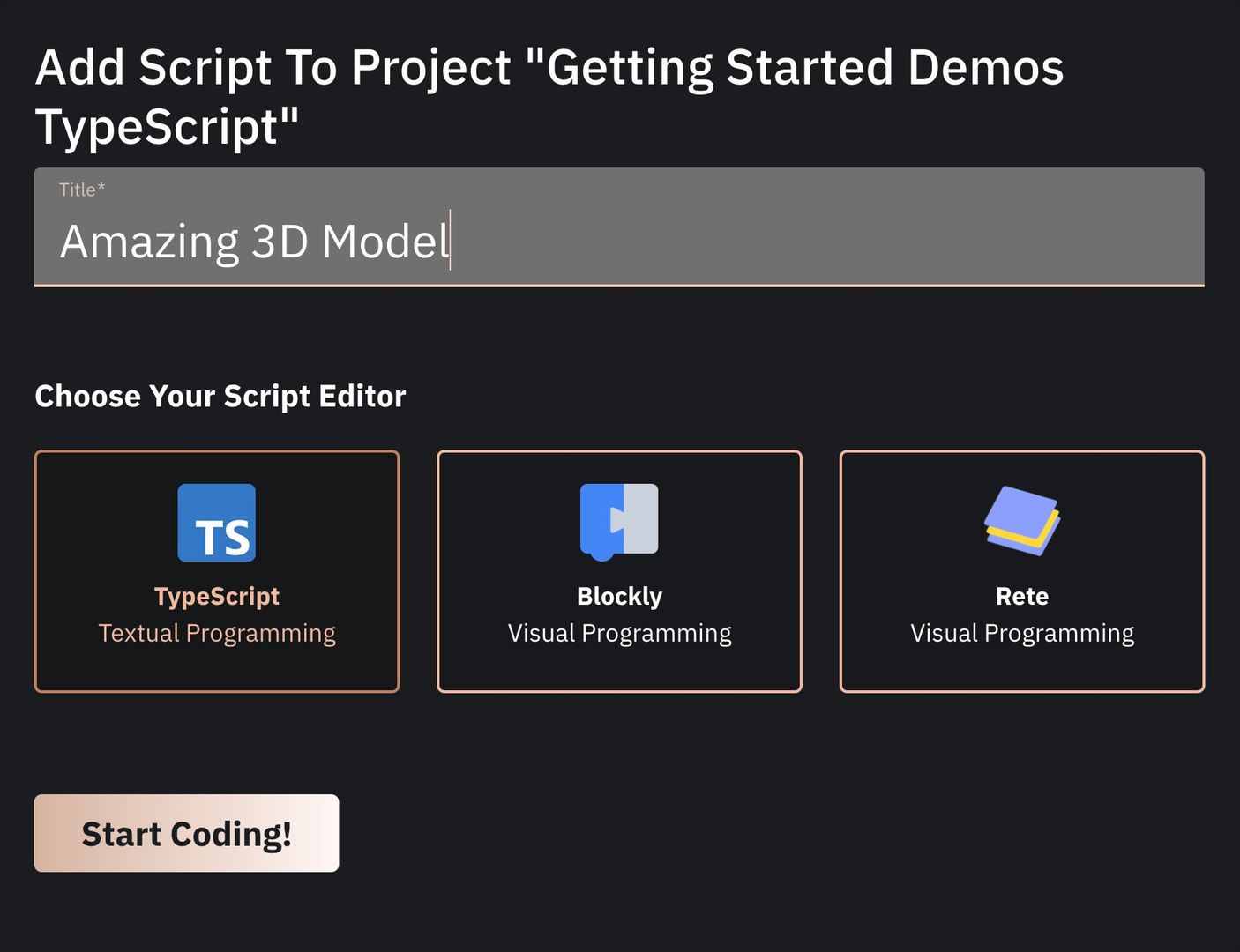
The form that needs to be filled to create a new script
When you finish filling the form, click "Start Coding!" button and the appropriate editor will open with the default contents of your new script. Feel free to remove all the default code and make your own code.
Identifying Cloud scripts
If you would open up the script from a publically shared projects, created by our signed-up users you would see that the url contains the author public name indicator, ids of the project and the script like that:
https://bitbybit.dev/app/[public-user-name]/[project-id]/[script-id]?editor=[rete|blockly|typescript]
